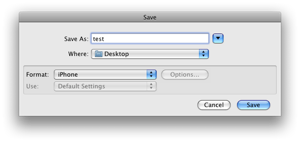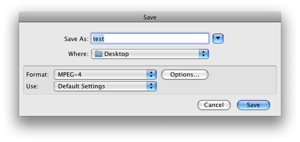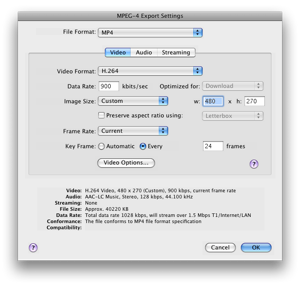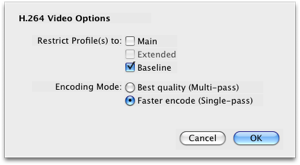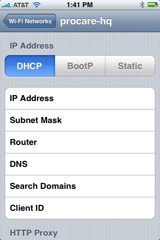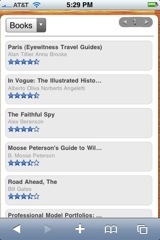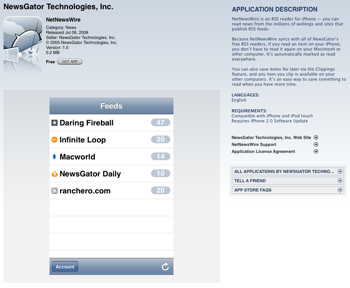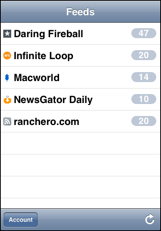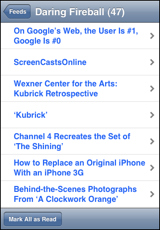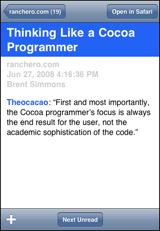By now, you’ve undoubtedly heard about Kindle for iPhone. It’s pretty cool, actually…pretty bare bones functionality, but it tries its best to get out of the way and let you read.
Yesterday evening, I was meeting someone at Starbucks, and she was running about 15 minutes late. I was fiddling with my iPhone, and remembered that I had the new Kindle app on there, and had already downloaded the book I’m currently reading on the “big” Kindle.
I opened the app, which was already on the page I’m currently on. I read for a bit, and actually finished a whole chapter before my friend arrived. When I was done, I closed the app, and it did its magic sync back to the Amazon cloud with the page I had made it to.
When I got home later, I turned on my Kindle just to see what would happen. I clicked into the book from the home screen, and a message popped up saying something like “you’ve read up to location 2500 on gregr’s iPhone; would you like to move to that location now?” (those weren’t the exact words, but pretty close). I clicked yes, and that’s all there was to it – I was exactly at the point I left off earlier.
Pretty cool – better than I expected. I can totally imagine reading a bit of my book when waiting for an appointment, standing in a long line, or something like that.
So the good and the bad?
Good:
– Pretty much does exactly what you’d hope. You can read your book, and the rest of the GUI disappears.
– It’s free!
Bad:
– While the “swipe” is intuitive to change pages, it’s not very much fun after you’ve done it 50 times in a row. They should make it so if you tap somewhere, it skips to the next page.
All in all – it’s not the same as a Kindle, or similar to a book for that matter. The screen is small, and it’s backlit and less comfortable to read, at least for me. I wouldn’t want to read a whole book on this screen myself – but for short breaks, it works quite well. And somehow, I feel like my e-books are worth more now that I can read them in multiple places. :-)